
WordPress update errors can turn a routine maintenance task into a major headache for your business website. For Australian small business owners, these disruptions can mean lost customers and revenue. Whether you’re facing the dreaded white screen of death or mysterious server errors, having practical solutions at your fingertips is essential.
What if you could resolve these issues quickly without needing advanced technical skills?
In this comprehensive guide, we’ll explore the common WordPress update errors affecting Australian websites, provide step-by-step troubleshooting methods, and share preventative strategies to keep your site running smoothly. From Sydney to Perth, these solutions work for businesses of all sizes across Australia.
When your WordPress site encounters update errors, quick action is vital. Most WordPress errors have straightforward fixes that you can implement immediately. Australian business owners often face issues with plugin conflicts, server configurations, or file permission problems during updates.
Many WordPress update errors stem from compatibility issues between your theme, plugins, and the core WordPress files. Australian websites hosted on local servers sometimes face unique challenges due to specific server configurations and security settings common in the Australian hosting environment.
How quickly can you identify which part of your website is causing the update error?
Local support services familiar with Australian hosting environments can provide faster resolutions. Aussie Web Guard offers specialized WordPress support with Sydney-based servers and Australian technicians who understand the local digital landscape. Their approach combines technical expertise with practical solutions tailored to Australian small businesses.
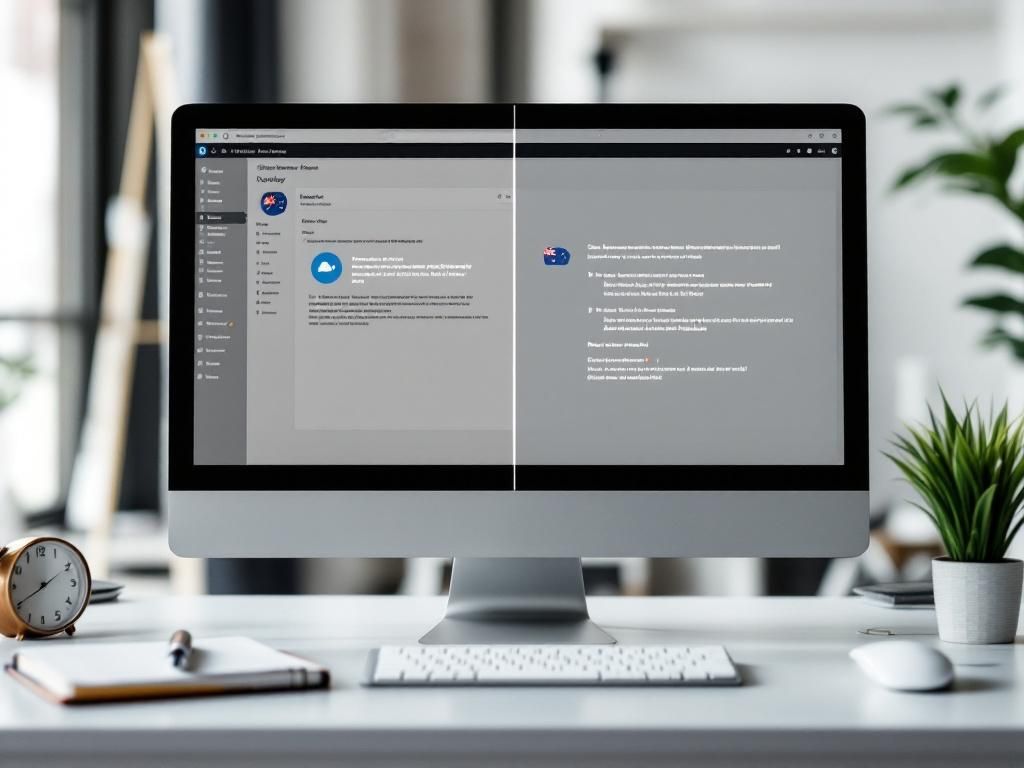
WordPress updates are essential for security and performance, but they can sometimes create unexpected problems. The core issue often lies in compatibility – when new code doesn’t play nicely with existing themes, plugins, or server configurations.
Australian small business websites frequently encounter these issues because many use customized themes or multiple plugins to achieve specific functionality. When WordPress core updates, these customizations may suddenly conflict with the new code.
Have you noticed that update problems often happen at the worst possible time?
Updates modify critical files and database structures, and any interruption during this process can leave your site in a partially updated state. This is particularly problematic for Australian businesses operating across multiple time zones who may schedule updates during off-hours when technical support is limited.
Another common cause is server resource limitations. Many Australian small businesses use shared hosting plans with restricted memory allocations, which can be insufficient during resource-intensive update processes. This environment creates the perfect storm for update failures, especially when multiple updates are attempted simultaneously.
| Update Error Cause | Impact | Common in Australia? |
|---|---|---|
| Plugin conflicts | Site functionality breaks | Very common |
| Memory limitations | Updates fail to complete | Common on shared hosting |
| Corrupted core files | Cascading update issues | Occasional |
| Insufficient file permissions | WordPress can’t write changes | Common with strict security |
| Theme compatibility | Visual and functional errors | Common with custom themes |
| Database connection problems | Inconsistent site state | Less common |
Regular WordPress updates provide crucial security patches that protect your site from known vulnerabilities. Without these updates, Australian websites become prime targets for hackers seeking to exploit outdated systems. Each update also adds performance improvements and new features that keep your site competitive and functional.
Updating regularly prevents the update backlog problem where multiple sequential updates become necessary, increasing the risk of failures. Australian businesses with e-commerce functionality particularly benefit from regular updates that maintain payment gateway security compliance. Scheduled, incremental updates are far less disruptive than emergency updates performed under pressure after problems occur.
Regular updates ensure compatibility with the latest web technologies and browser requirements, providing better user experiences for your Australian customers. They also make future updates smoother, as small, regular changes are easier for your system to handle than major version jumps.
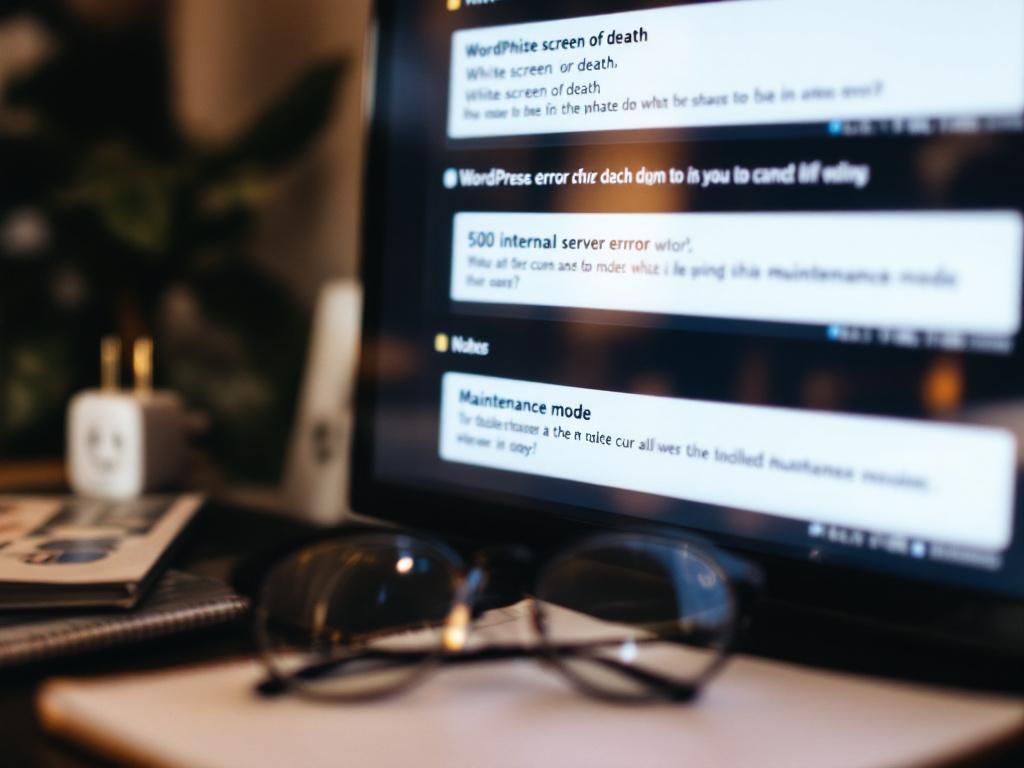
Recognizing specific WordPress update errors helps you diagnose and fix problems more efficiently. Each error type has distinct characteristics and troubleshooting approaches. Australian website owners should become familiar with these common symptoms to minimize downtime.
Most update errors fall into predictable categories with identifiable symptoms. Learning to recognize these patterns allows you to implement targeted solutions rather than trying random fixes. Australian business websites typically encounter these problems during major WordPress version updates or when multiple plugins update simultaneously.
“The first step in solving any WordPress problem is accurate diagnosis. Identifying exactly which error you’re facing saves hours of troubleshooting time.” – Matt Mullenweg, WordPress Founder
Is your website showing one of these telltale signs of an update gone wrong?
Error messages often contain valuable clues about what’s happening behind the scenes. Capturing these exact messages can help you or your support team quickly identify the root cause. Australian WordPress sites often display specific error codes related to local hosting environments that differ from global patterns.
The White Screen of Death presents as a completely blank page when accessing your WordPress site after an update. This error occurs when PHP encounters a fatal error but error display is turned off. Australian businesses often panic when seeing this, but it’s usually fixable without data loss.
WSOD commonly stems from plugin conflicts or theme compatibility issues. Memory exhaustion during script execution is another frequent cause, especially on Australian Shared Hosting plans with limited resources. To troubleshoot, access your site via FTP and rename your plugins folder to deactivate all plugins, then check if your site returns.
The 500 Internal Server Error appears as a server message stating something went wrong processing the request. This error indicates server-side issues rather than problems with your browser or internet connection. Australian websites hosted on servers with strict security configurations often encounter these during updates.
These errors commonly result from corrupted .htaccess files, PHP memory limits, or plugin conflicts. Check your server error logs for specific details about what triggered the 500 error. Australian hosting providers like Aussie Web Guard can help access and interpret these logs to pinpoint exactly what’s causing the problem.
When your site displays “Briefly unavailable for scheduled maintenance” and stays that way, your WordPress is stuck in maintenance mode. This happens when the update process is interrupted before completion. The system creates a .maintenance file at the beginning of an update but fails to remove it when finished.
To fix this, connect to your website via FTP and look for a file named .maintenance in your WordPress root directory. Simply delete this file, and your site should return to normal. Australian business owners often encounter this when updates coincide with intermittent internet connectivity issues.
These errors appear in your WordPress dashboard during update attempts. “Could not remove old plugin” indicates file permission issues preventing WordPress from deleting existing files. “Download failed” suggests connectivity problems or insufficient server disk space during the download process.
Australian websites sometimes face these errors due to restrictive file permissions on local hosting servers. To resolve, check and correct file permissions using FTP, ensuring your web server has write access to the plugins directory. Temporarily disabling security plugins or firewalls can also help if they’re blocking the update process.

A systematic approach to troubleshooting saves time and prevents making problems worse. Following these steps helps Australian business owners methodically identify and fix WordPress update errors without causing additional damage to their websites.
The key to successful troubleshooting is working from simple to complex solutions. Start with basic checks before attempting more technical fixes. Each step helps eliminate possible causes until you find the specific issue affecting your site.
What’s your first move when your WordPress update fails?
Patience is crucial during troubleshooting. Rushing through fixes or attempting multiple solutions simultaneously can create new problems. Australian business owners should allocate uninterrupted time for updates and troubleshooting rather than trying to fix issues during busy business hours.
Plugin and theme conflicts are the most common causes of update failures. To isolate plugin issues, deactivate all plugins through your dashboard if accessible. If not, use FTP to rename your plugins folder to “plugins_old” temporarily, which effectively deactivates all plugins.
After deactivating plugins, attempt your update again. If successful, reactivate plugins one by one until you identify which one causes the conflict. Australian businesses often use region-specific plugins for payment gateways or compliance that may need updates or replacements if causing conflicts.
For theme-related issues, switch to a default WordPress theme like Twenty Twenty-Three temporarily. If this resolves the issue, your custom theme needs updating for compatibility. Contact your theme developer or consider using a more regularly maintained theme. Australian web designers can help modify custom themes to maintain compatibility while preserving your brand identity.
File permission issues commonly prevent WordPress from completing updates. Connect to your site via FTP and check permissions on key directories. WordPress directories typically need 755 permissions, while files need 644. The wp-content directory and its subdirectories need to be writable by WordPress.
Corrupted core files can be repaired by replacing them with fresh copies. Download a fresh WordPress package, then use FTP to upload and replace the wp-admin and wp-includes folders. Don’t replace wp-content, as this contains your customizations. Australian websites sometimes encounter permission issues due to specific security configurations on local hosting providers.
Check for and fix corrupted .htaccess files by renaming your current .htaccess file (as a backup) and creating a new one with standard WordPress rewrite rules. If your site uses caching, clear all caches after making changes to ensure you’re seeing the actual current state of your website.
Prevention is always better than troubleshooting. Implementing these preventative measures helps Australian business websites avoid common update errors altogether, saving time and preventing unnecessary downtime.
A proactive approach to WordPress maintenance dramatically reduces update-related problems. Creating systems and routines for updates makes the process more reliable and less stressful. Australian businesses benefit from scheduled maintenance during off-peak hours to minimize impact on customers.
How would your business benefit from never experiencing a WordPress update error again?
The investment in preventative measures pays dividends through reduced downtime and fewer emergency support calls. Australian small businesses often find that proper maintenance routines cost far less than emergency repairs and lost business during website outages.

Quality hosting significantly reduces WordPress update errors through optimized server environments. Australian businesses should choose hosting providers with WordPress-specific expertise and infrastructure. Look for hosts offering sufficient resources, current PHP versions, and WordPress-friendly server configurations.
Local Australian hosting provides faster loading times for Australian visitors and better support during local business hours. Servers physically located in Australia reduce latency issues that can interrupt update processes. Aussie Web Guard’s Sydney-based servers are specifically optimized for WordPress sites serving Australian audiences.
Managed WordPress hosting includes maintenance and updates handled by experts, dramatically reducing the chance of errors. These services often include staging environments, automated backups, and security monitoring. The slightly higher cost compared to basic hosting is offset by reduced maintenance needs and fewer website problems.
Aussie Web Guard provides specialized WordPress hosting and support services designed specifically for Australian small businesses. Their Sydney-based servers deliver faster loading times for Australian visitors compared to overseas hosting options. Their team understands Australian business requirements and common WordPress configurations used in the local market.
Their comprehensive WordPress management includes regular updates performed by experts during off-peak hours to minimize disruption. Their proactive monitoring identifies and resolves potential issues before they cause problems. With technical support available during Australian business hours, you get quick responses when you need assistance.
Aussie Web Guard’s all-in-one solution combines hosting, security, maintenance, and support in a single package. This integrated approach ensures all aspects of your WordPress site work together seamlessly. Their Australian-based team speaks your language without technical jargon, making support interactions straightforward and productive.
Despite your best efforts, some WordPress update errors require professional intervention. Knowing when to solve problems yourself and when to seek expert help saves time and prevents makes issues worse. Australian business owners should recognize these situations to make informed decisions about getting help.
Who would you call if your business website suddenly went offline after an update?
Professional WordPress support provides not just immediate fixes but also identifies underlying issues that might cause future problems. Experts can implement proper preventative measures after resolving the immediate issue. For Australian businesses without in-house technical staff, having a relationship with a support provider before emergencies occur ensures faster response when problems arise.
What should I do first if I encounter an update error on my WordPress site?
Start by making a complete backup of your site if you don’t already have one. This ensures you can restore your site if troubleshooting makes things worse. Next, check error logs and enable WordPress debugging to identify specific error messages. Deactivate all plugins to see if the issue resolves, which helps determine if a plugin conflict is causing the problem. These initial steps help isolate the cause without risking your website data.
How do I resolve a site stuck in maintenance mode?
Connect to your website using FTP or your hosting file manager and locate the .maintenance file in your site’s root directory. Simply delete this file to take your site out of maintenance mode. This file is created during updates but sometimes doesn’t get removed if the update process is interrupted. After removing the file, check your site to ensure it’s functioning normally, then address what caused the update to fail initially.
Why is quality hosting important for preventing update errors?
Quality hosting provides the proper server environment for WordPress to function optimally. This includes sufficient PHP memory limits, current PHP versions, and proper server configurations. Australian hosting services like Aussie Web Guard offer environments specifically optimized for WordPress, reducing common update errors related to resource limitations or incompatible server settings. Quality hosts also provide better backup systems, staging environments, and technical support when issues do arise.
When should I seek professional help for WordPress update errors?
Seek professional help when you’ve tried basic troubleshooting without success, when your site has been down for more than an hour, or when you encounter errors involving database corruption. If your business depends on your website for revenue, professional support is justified to minimize downtime. Australian businesses should consider local WordPress experts who understand regional hosting environments and can provide support during Australian business hours.
Can I try disabling plugins and themes on my own to fix update errors?
Yes, disabling plugins and themes is a safe troubleshooting step most website owners can perform. If you can access your WordPress admin, deactivate plugins through the dashboard. If not, use FTP to rename your plugins folder temporarily. Similarly, you can switch to a default WordPress theme to test if your active theme is causing issues. These steps help isolate problems without requiring advanced technical knowledge and often resolve common update errors.

9/193 South Pine Road,
Brendale 4500 QLD, Australia
General Hours: 8:00-16:00 Mon - Fri
Support Hours: 6:00 - 18:00 Mon - Sun
About Us
Aussie Web Guard is your trusted digital ally, dedicated to simplifying the complexities of the online world for Australian small businesses.
Follow Us
Contact Us
Help & support
[email protected]
Call Us
07 3205 1952
Business Department
[email protected]
Copyright 2025 | Aussie Web Guard